I’m playing around with the Fanoe starter kit on v7.3.4 and struggling with getting some extra fields to appear in the right place. I’ve only ever worked with v6 before and GetGridHtml is new to me.
I've created a new "Place" doc type with a corresponding template as shown below.
I’m not sure if this is an Umbraco specific question or css/bootstrap or a Fanoe issue, but can anyone recommend how I can get my extra fields to show up properly?
Custom fields in the Fanoe starter kit
I’m playing around with the Fanoe starter kit on v7.3.4 and struggling with getting some extra fields to appear in the right place. I’ve only ever worked with v6 before and GetGridHtml is new to me.
I've created a new "Place" doc type with a corresponding template as shown below.
I’m not sure if this is an Umbraco specific question or css/bootstrap or a Fanoe issue, but can anyone recommend how I can get my extra fields to show up properly?
Thanks in advance for any advice!
Hi Graeme
What do you mean by show up properly? It seems like the properties are being rendered on the page..
All the best Rune
Hi Rune
Yes sorry I didn't explain myself properly. I meant it looked a bit naff that my custom fields were aligned to the left while the main content wasn't.
However by having a look at the source code generated I've got round it by entering the same container markup around the custom fields
And all the content is now nicely aligned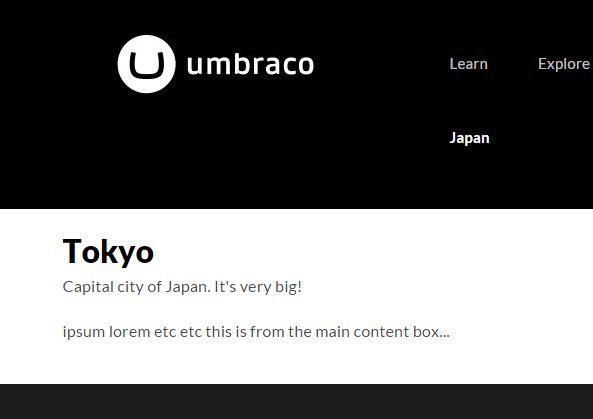
is working on a reply...
This forum is in read-only mode while we transition to the new forum.
You can continue this topic on the new forum by tapping the "Continue discussion" link below.