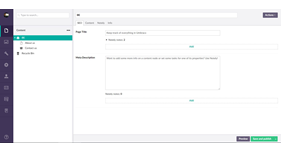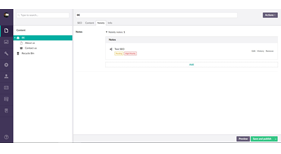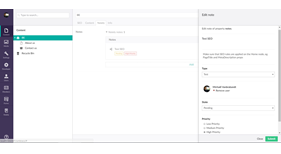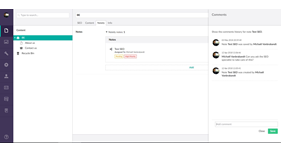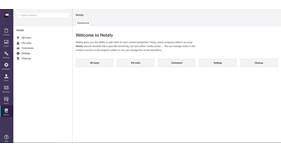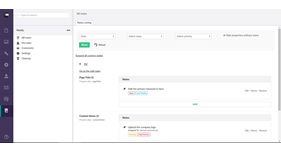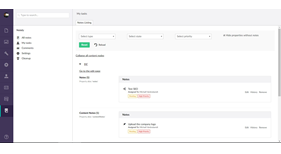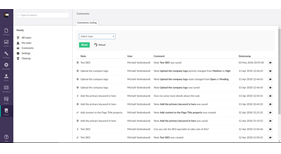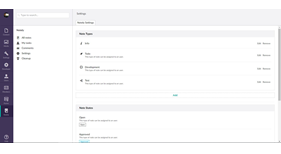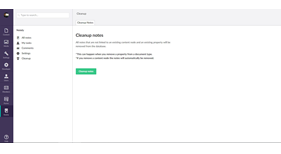Notely
Notely is a backoffice extensions plugin for Umbraco 7. You can see it like the Trello for Umbraco. At one side Notely is a new property editor which you can use in different ways:
- You can wrap Notely around your existing property editors
- You can define a Notely type without an existing property editor
PRO TIP!!!
One thing I would like to mention is, don't wrap Notely around all your properties of all your content nodes. Instead, create Notely as a seperated property and apply it on each tab or create a composition of it which contains Notely as a seperated tab.
What is it?
The meaning of Notely is to have the ability to add notes to properties. It can be verry usefull if you want to add for example:
- an info note to inform other users about the purpose or cautions of a property
- a note which contains a task which you can assign to an user
If you install this plugin you get some pre-installed note types that you can use or change.
How to install it?
You can just install Notely by going to the Developer section in Umbraco and search for Notely. You can also download it from the Projects section in our.umbraco.org.
The installation will install:
- all necessary plugin files
- add a new dashboard item in the dashboard.config file
- add a new key to the language file en.xml
After the installation you only need to grant permissions to the users that may use this plugin section. You just go to the Users section, click on the user to grant permission, click on the Notely section and hit save.
Now you need to re-login to make this affective.
How to use it?
To start using Notely you need to add a new Data Type in the developer section. Click on add a new Data Type, choose Notely and then you can choose an existing Data Type that needs to be wrapped into Notely. You also have the possibility to add a limit of notes for each created Notely data type.
After that you can add this new Data Type to your Document Types. Then go to the Content section and you will now have the possibility to add / edit / remove notes for each added Notely property.
You can also do the same in the new added Notely section.
There you can see All notes of all content properties, you can see My Tasks which contains only the notes which are assigned to you, you can view the settings of Notely to manage note types and you can cleanup unused notes.
After deleting a content node, all notes will automatically be removed from the database.
For each note which can be assigned to an user, has a extra state field which you can edit. You start with the Open state but you can change this into Approved, Pending and Done.
Notely is also successfully tested with Vorto and Nested Content.
Watch the introduction video of Notely: http://bit.ly/2cZbU9J
Release notes
v1.0
- First release of Notely
v1.1
- Fix issue header title backoffice All notes and My tasks
- Edit button name Cleanup folder to Cleanup notes
- Fix issue cleanup notes, not all notes where removed
- Add default message when no notes are added into notely on All notes and My Tasks
v2.0
- Fix some minor issues
- Add the ability to apply comments on task notes
- Apply a priority to task notes
- Make the UI more userfriendly
- Package Files
- Documentation
- Archived Files
Package files
-
Notely_v2.0.zipuploaded 03/05/2018 by Michaël Vanbrabandt
For Umbraco: Version 7.7.x & .NET Version: 4.6.1 Note that the minimum version required to install this package is 7.7.0 -
Notely_1.1.zipuploaded 19/09/2016 by Michaël Vanbrabandt
For Umbraco: Version 7.5.x & .NET Version: 4.6.1 Note that the minimum version required to install this package is 7.4.0