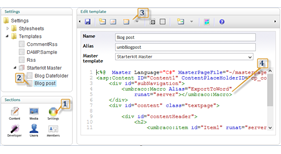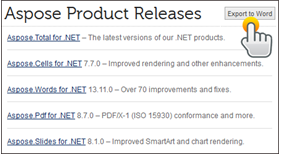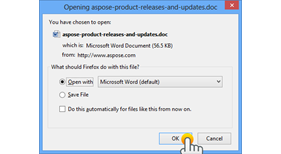Export to Word using Aspose.Words
Umbraco ‘Export to Word’ macro allow users to export online content into Word document using Aspose.Words. This macro makes it super simple to have an offline copy of your favorite online content for editing, sharing and printing etc. in most popular Word (doc) format. It adds a simple ‘Export to Word’ button at any desired location on the page and clicking it dynamically exports the content of the page to a word document and then automatically downloads the file to the disk location selected by the user in just couple of seconds.
Detailed instructions
Please check http://www.aspose.com/blogs/aspose-products/aspose-words-product-family/archive/2014/01/15/umbraco-export-to-word-using-aspose.words.html
for details
Video
Please check the video below to see this macro in action
http://www.youtube.com/watch?v=3EHf3Giq6l0
How to use ‘Export to Word’ macro?
After you have installed ‘Export to Word’ macro it is really simple to start using it on your website. Please follow these simple steps to get started
- Make sure you are logged-in to Umbraco Developer section e.g. http://www.myblog.com/umbraco/
- Click on ‘Settings’ from the list of Sections in left bottom of the screen
- Expand the ‘Templates’ node and select the template that you want to add ‘Export to Word’ feature e.g. Blog post
- Select the place in the selected template where you want to export button to be added. Usually you may want to add it to top right of the page at the bottom of the page.
- Click on ‘Insert Macro’ from the top ribbon
- From ‘Choose a macro’ select recently installed ‘Export to Word using Aspose.Words’ macro and click OK. Please check the screenshot below for details.
Note: You may get ‘Maximum request length exceeded’ error while installing. You can easily fix this issue by updating ‘maxRequestLength’ value in your Umbraco web.config
<httpRuntime requestValidationMode="2.0" enableVersionHeader="false"
maxRequestLength="25000" />
You have successfully added ‘Export to Word’ to your template. A button titled ‘Export to Word’ will now appear on all pages created using this template. Anyone can simply click on this button and export the content of the page into a Word document.
- Package Files
- Documentation
- Archived Files