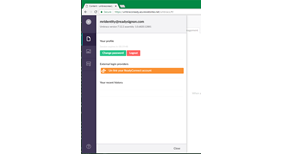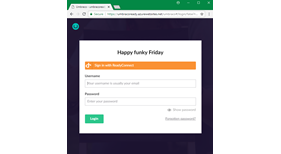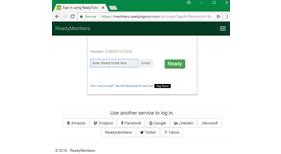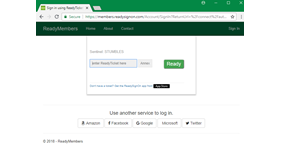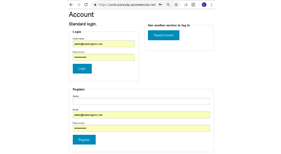ReadyConnect
A unified identity and authentication solution that provides the broadest range of authentication options including passwordless login using mobile app and many popular Oauth/OpenID social providers with one-time minimal integration effort.
This package adds the ASP.NET Identity and ReadyConnect user management and authentication capabilities to both front end and back office portals to allow site members and back office users to register and log into your site using popular social identity providers (Facebook, Google, Microsoft, Twitter and many more) or using the powerful mobile wallet authenticator app ReadySignOn that allows users to login or register at your site with complete password bypass!
Once integrated, you may enable or disable specific social login providers using the application management portal at https://members.readysignon.com/ without writting any code!.
Note: This release of the package may require you to update your NuGet packages, it targets .NET Framework 4.7 with Microsoft.Owin version 4.0.0 and Microsoft.Owin.Security version 4.0.0
IMPORTANT: We favor manual steps over package actions for making configuration and database changes to ensure a more robust understanding of what changes are made during the install. Thus you must run the following steps manually after the installation of this package to fully complete the installation process.
- If your Umbraco installation doesn't already have a Membership property named "Security Stamp" add one and set its type to Umbraco.Textbox and its alias to securityStamp.
- Backup the main web.config file of the site (optionally suffix it with a timestamp).
- Remove FormsAuthentication and FormsAuthenticationModule from the main web.config of the site.
- Ensure FormsAuthentication is disabled <authentication mode="None" />
- In the main web.config file,
replace <add name="UmbracoMembershipProvider"
type="Umbraco.Web.Security.Providers.MembersMembershipProvider,
Umbraco"
With <add name="UmbracoMembershipProvider" type="UmbracoIdentity.IdentityEnabledMembersMembershipProvider, UmbracoIdentity" - In the same main web.config file change the <add key="owin:appStartup" value="UmbracoDefaultOwinStartup" /> to <add key="owin:appStartup" value="UmbracoIdentityStartup" />
- Add following to the appSettings in the main web.config
<add key="BO_READYCONNECT_CLIENT_ID" value="UmbracoReadyTestBackOffice"/>
<add key="BO_READYCONNECT_CLIENT_CAPTION" value="UmbracoReadyTestBackOffice"/>
<add key="BO_READYCONNECT_SCOPES" value="openid profile application.profile rso_idp rso_rid"/>
<add key="FE_READYCONNECT_CLIENT_ID" value="UmbracoReadyTestFrontEnd"/>
<add key="FE_READYCONNECT_CLIENT_CAPTION" value="UmbracoReadyTestFrontEnd"/>
<add key="FE_READYCONNECT_SCOPES" value="openid profile application.profile rso_idp rso_rid"/>
Replace the ClientIDs above with yours registered at https://members.readysignon.com/
To run and test ReadyConnect login for your front end members you need to create a content page of the Account Type then navigate to that page. Click on the button in the Use another service to log in section then select a social login provider that you had enabled at https://members.readysignon.com/ .
To run and test ReadyConnect login for your site's back office, first log into the back office then open your profile (your avatar at the top-left corner), then click on Link your BackOfficeSiteName account under External login providers.
To log in using mobile app, download the ReadySignOn free app from the AppStore to your iPhone, iPad or iPod. Open the in-app Settings (tap on the gear icon at bottom of the screen) then enable ReadyTicket (make sure you allow push notification to be used). Back to the app's main screen you should see a 7-digit green number. Simply enter this number where ever you see a green Ready button to register or login without entering of the password!
Contact support@readysignon.com if you run into issues.
Enjoy!
- Package Files
- Documentation
- Archived Files
Package files
-
ReadyConnect_1.0.zipuploaded 14/09/2018 by mridentity
For Umbraco: Version 7.12.x & .NET Version: 4.6.1 Note that the minimum version required to install this package is 7.12.1 -
ReadyConnect_1.0.zipuploaded 14/09/2018 by mridentity
For Umbraco: Version 7.12.x & .NET Version: 4.6.1 Note that the minimum version required to install this package is 7.12.1