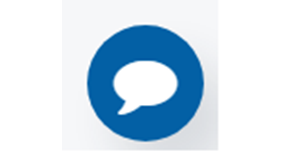Addweb chatBot
This plugin will enable the Floating Chat icon of your page in the Umbraco website.
To configure the plugin, follow the below steps.
1. Install the plugin
2. After installing the plugin, the ‘ChatBot’ macro will be created.
3. Add the ‘ChatBot’’ macro on whichever page you need. While adding the macro, it will ask for
the “Chatbot Display Name”. Enter Display Name as per requirement(see the below screenshot)
4. If you want to have a common Chatbot icon all your pages, add the ‘ChatBot' macro to the Master Template
5. Now, from the User Section inside Backoffice you have to include one custom section by going into “Administrators/edit/sections/Add/ChatBot Inquiry ''. Refresh the page and you will see the section named “ChatBot Inquiry '' is added. You will see all the data in ChatBot Inquiry which users have entered in the Front end.
6. Important Note:
Include a Controller named “ChatBotController” from MVC structure as it will be excluded when you will install this plugin, otherwise you won't be able to see the data in the Backoffice section.
[Also if you want to see tree structure in ChatBot Inquiry section you need to include ChatBotTreeController.cs from MVC structure but it's not mandatory]
- Package Files
- Documentation
- Archived Files