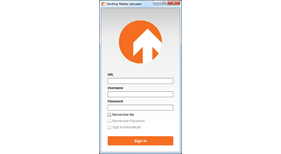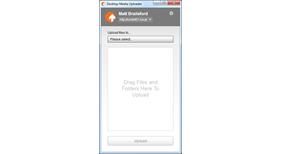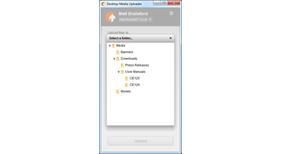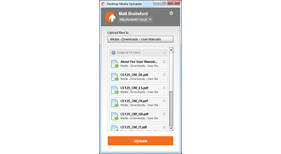Desktop Media Uploader
SUMMARY
==============================================
Desktop Media Uploader provides a small, cross-platform application that can be installed on your computer and allows you to easily upload media items directly to your sites media section.
Once you sign in to the Desktop Media Uploader with an Umbraco user account with sufficient privileges, you'll be able to choose a folder to upload files to, and simply drag-and-drop files and folders directly into the main window to create an upload queue. Once all your files are queued, simply click the Upload button to upload the files straight to your website.
Desktop Media Uploader honors user privileges, ensuring users can only upload files to folders they have access to. In addition, Desktop Media Uploader will disallow any file that is greater than the maximum file size allowed on the server, preventing unnecessary upload attempts.
Once you have Desktop Media Uploader installed, you can upload files to any Umbraco site that has the Desktop Media Uploader package installed. You only need to download the desktop app once. The desktop app will automatically configure itself to whichever site you are connected to.
HOW TO USE
==============================================
Simply install (paying attention to important notice below), then navigate to the media section to install the app from the media dashboard.
Once installed, sign in entering the root url for you site, plus you username and password (optionaly set whether to save your login details).
Once signed in, select a media folder to upload to by double clicking an item in the folder picker, then drag the files and folders to upload into the app. Once all your files are queued up, click upload to upload your files.
To sign out, click the "Sign out" button at the top right.
IMPORTANT!
==============================================
If you are using anything other than IIS7, you will need to manually setup a mime type for the ".air" extension, which maps to "application/vnd.adobe.air-application-installer-package+zip" in order to be able to download the Desktop Media Uploader app.
For instructions on how to do set this up in IIS6, checkout the following article:
http://www.microsoft.com/technet/prodtechnol/WindowsServer2003/Library/IIS/cd72c0dc-c5b8-42e4-96c2-b3c656f99ead.mspx?mfr=true
UNINSTALL
==============================================
Due to an issue with package actions in 4.5, Desktop Media Uploader does not currently clean up everything it should when it uninstalls. To clean up manualy, ensure you remove the Desktop Media Upload section from dashboard.config, delete the desktopMediaUploader.config file from the /config folder and remove the .air mime type definition from web.config / IIS.
Because the Desktop Media Uploader app is installed onto your machine, to remove this, you'll need to run your computers built in uninstall process.
UPGRADES
==============================================
To upgrade, please uninstall and reinstall a fresh (please see notes on Uninstall above).
CHANGELOG
==============================================
1.0.1
- Enter key on password field now triggers login
- Added extra security checks when uploading files
- Changed logo
- Added video to dashboard
- Now built against .NET 3.5
- Works with Umbraco 4.0.x upwards
2.0.0
- Updated user interface
- Added folder support
- Added launch from browser support with auto sign in
2.0.1
- Fixed Active Directory sign in issue
- Fixed issue with Media not triggering AfterSave event
- Added more error checking when creating tree picker data
2.0.2
- Implemented MediaFactory Chain of Responsibilty pattern (WI-2)
- Fixed spelling mistake in desktopMediaUploader.config
- Updated to save media files as authenticated user
- Moved resources to /umbraco/plugins folder
NB: As a result, this update will not work with previous versions. - Added IIS7 & AppSettings maxUpload configuration settings
2.0.3
- Fixed issue with Media.Save event firing too early
- Added work around for 'umbracoExtensio' issue for MySQL users
- Added fix for issues when attempting to create additional thumbnails fails
- Added ability to override existing files with same filenames
NB: As a result, the IMediaFactory has been changed
- Abstracted HTTP Posted file to allow integration with other systems
- Made dashboard badge wmode opaque to ensure it doesn't overlay JS popups
- Fixed issue with registering .air mimetype when already registered at server level
THANKS
==============================================
Thanks to the following people for their support/advise during the making of DMU
- Lee Kelleher
- Niels Hartvig
- Package Files
- Documentation
- Archived Files
Package files
Archived files
-
Desktop_Media_Uploader_2.0.1.zipuploaded 21/09/2010 by Matt Brailsford
For Umbraco: & .NET Version: -
Desktop_Media_Uploader_2.0.2.zipuploaded 30/10/2010 by Matt Brailsford
For Umbraco: & .NET Version: -
Desktop_Media_Uploader_2.0.3.zipuploaded 23/01/2011 by Matt Brailsford
For Umbraco: & .NET Version: -
Desktop_Media_Uploader_2.0.4.zipuploaded 15/02/2011 by Matt Brailsford
For Umbraco: & .NET Version: