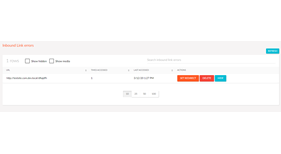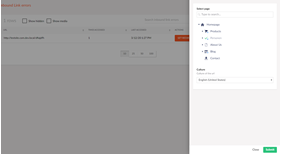Inbound Link Errors
Inbound link errors is a simple Umbraco Back-Office package that tracks 404 responses so that you can add a redirect to them. It includes a dashboard in Umbraco where the user is able to add it as a new redirect, delete it or hide it. Utilizes ngTable for an AngularJs driven data table which includes ordering by column, simple pagination and searching. Links are only tracked at the end of the pipeline and if the request resulted in a 404 response.
The dashboard for the inbound link errors has multiple filters that can be used:
- No filters: All non-media, non-hidden inbound link errors are shown.
- Media filter: Only media (all links having an extension) are shown.
- Hidden filter: Links that are hidden and non-hidden are shown.
Getting Started
Download the nuget package: Install-Package InboundLinkErrors or install it through Umbraco packages. After installing, make sure the following two lines can be found in your Web.config. Without it, the application will not be able to track your 404 responses.
<configuration>
...
<system.webServer>
...
<modules>
...
<remove name="LinkErrorsHttpModule"/>
<add name="LinkErrorsHttpModule" type="InboundLinkErrors.Core.LinkErrorsHttpModule, InboundLinkErrors" />
</modules>
</system.webServer>
</configuration>Configuration
There are various configuration that you can setup in your web config app settings. Simply add the following to your appsettings to change any of the configuration values:
<configuration>
...
<appSettings>
...
<add key="[Config Key]" value="[Config Value]" />
</appSettings></configuration>
The configuration options are as follows:
- InboundLinkErrors.TrackUserAgents (bool): Determines if user agents should be tracked. Even if this is turned off, the system will create tables for it. Default value: true
- InboundLinkErrors.TrackReferrer (bool): Determines if referrers should be tracked. Even if this is turned off, the system will create tables for it. Default value: true
- InboundLinkErrors.TrackMedia (bool): Determines if media is tracked. Disabling this will also get rid of the media filter on the overview. Default value: true
- InboundLinkErrors.SyncStartupTime (int): Time in ms for sync task to start. The sync task is used to sync all 404 requests to the database. Default value: 60000 (1 min)
- InboundLinkErrors.SyncInterval (int): Time in ms between syncs. Default value: 300000 (5 min)
- InboundLinkErrors.CleanupStartTime (int): Time in ms for the cleanup task to start. The cleanup task is used to clean up any old 404 requests. Default value: 600000 (10 min)
- InboundLinkErrors.CleanupInterval (int): Time in ms between the cleanups. Default value: 14400000 (4 hours)
- InboundLinkErrors.CleanupAfterDays (int): Days after which old requests are cleaned up. Default value: 30
By default, the plugin will write your new redirects to the Url tracker of Umbraco. You are however able to change this to with any of the following packages:
SimpleRedirects
If you want to connect the InboundLinkErrors to the SimpleRedirects plugin, you can download the following nuget package: Install InboundLinkErrors.SimpleRedirects. This will connect the InboundLinkErrors package to the SimpleRedirects package.
Skybrud Umbraco Redirects
Currently work in progress!
Features
- Simple dashboard which lets you manage your inbound link errors
- Ordering on the amount of hits, url and last hit time
- Searching on different urls
- Easy way to add redirects on the hit 404 pages
- Hide unwanted 404 pages
Usage
InboundLinkErrors is located at the content section as one of the dashboards. When clicking on the dashboard called "Link errors", you'll be taken to the dashboard of InboundLinkErrors.
Once arrived, you'll usually see nothing in the table yet. This is probably because no requests with a 404 response have been made yet. When a 404 response is given, InboundLinkErrors will track it in the dashboard. You also have the option to filter on Hidden and Media requests.
When a 404 response is tracked, you'll be able to perform 3 actions on it:
- Set Redirect: This allows you to redirect the given url to a different page on your website.
- Delete: This deletes the tracked 404 url. You can use this if you believe the page doesn't get used anymore.
- Hide: This will hide the tracked 404 url. You can use this when the url is most likely visited by a bot and is therefore not of use for you.
Updates
Support: Issues/feature tracker
- Package Files
- Documentation
- Archived Files
Package files
-
InboundLinkErrors_1.0.0.zipuploaded 13/03/2020 by Patrick de Mooij
For Umbraco: Version 8.6.x, Version 8.5.x, Version 8.4.x, Version 8.3.x, Version 8.2.x, Version 8.1.x & .NET Version: 4.7.2 Note that the minimum version required to install this package is 8.1.0 -
InboundLinkErrors_1.0.5.zipuploaded 16/03/2020 by Patrick de Mooij
For Umbraco: Version 8.6.x, Version 8.5.x, Version 8.4.x, Version 8.3.x, Version 8.2.x, Version 8.1.x & .NET Version: 4.7.2 Note that the minimum version required to install this package is 8.1.0 -
InboundLinkErrors_1.0.6.zipuploaded 17/03/2020 by Patrick de Mooij
For Umbraco: Version 8.6.x, Version 8.5.x, Version 8.4.x, Version 8.3.x, Version 8.2.x, Version 8.1.x & .NET Version: 4.7.2 Note that the minimum version required to install this package is 8.1.0 -
InboundLinkErrors_1.0.8.zipuploaded 07/07/2021 by Patrick de Mooij
For Umbraco: Version 8.16.x, Version 8.15.x, Version 8.14.x, Version 8.13.x, Version 8.12.x, Version 8.11.x, Version 8.10.x, Version 8.9.x, Version 8.8.x, Version 8.7.x, Version 8.6.x, Version 8.5.x, Version 8.4.x, Version 8.3.x, Version 8.2.x, Version 8.1.x & .NET Version: 4.7.2 Note that the minimum version required to install this package is 8.1.0 -
InboundLinkErrors_1.0.7.zipuploaded 16/02/2021 by Patrick de Mooij
For Umbraco: Version 8.11.x, Version 8.10.x, Version 8.9.x, Version 8.8.x, Version 8.7.x, Version 8.6.x, Version 8.5.x, Version 8.4.x, Version 8.3.x, Version 8.2.x, Version 8.1.x, Version 8.0.x & .NET Version: 4.7.2 Note that the minimum version required to install this package is 8.1.0