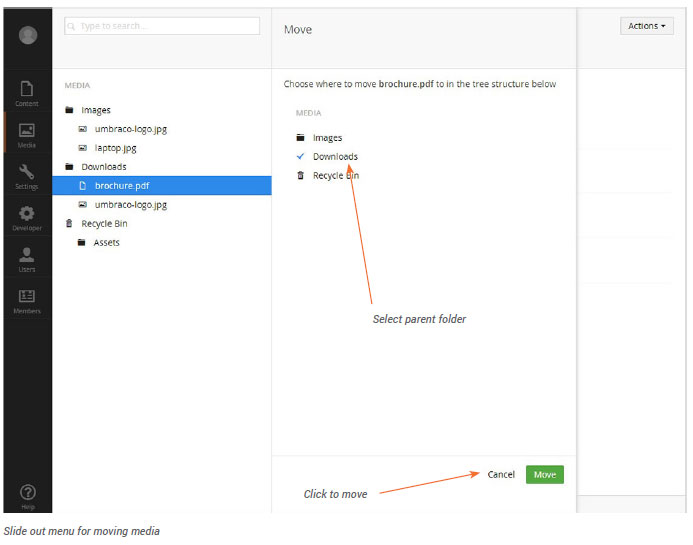Working with Images and Files
Uploading an Image or File
- Select the folder where you would like to create your new image or file.
- Right-click the folder or click the Actions button in the top right-hand corner.
- Click Create from the context menu and click Image. Alternatively you can select the Click to upload button above the assets in the folder or drag the file from your computer and drop it onto the upload area.
- Select the image.
- You can click the image to view its properties and rename.
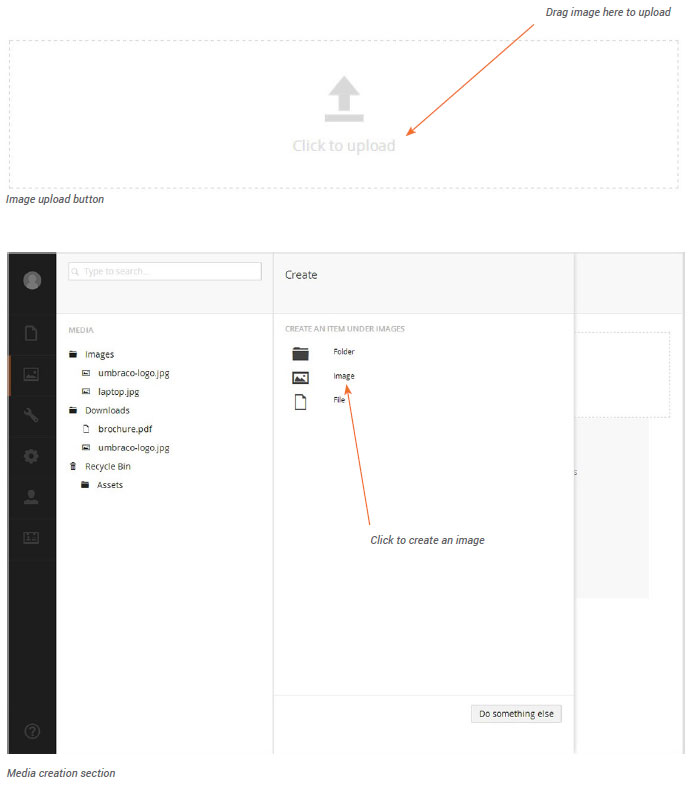
Deleting an Image or File
If you wish to tidy up the Media section of your site, you can delete existing media items. Once you have deleted an image, it is sent to the Recycle Bin. If you change your mind, you can restore the deleted image from the Recycle Bin.
- Select the image you want to delete.
- Right click the image, and click Delete from the context menu.
- Click OK to confirm deletion of the image, or click Cancel to cancel deletion.
Restoring an Image or File from the Recycle Bin
The Recycle Bin is a separate tree structure within the Media section and you can recognize it by the recycling symbol to the left. If you click the triangle in front of the Recycle Bin you will see its contents. To restore an image or file, move the item to the part of the tree where you want the item.
Moving an Image or File
You can move media between folders within the Media section using the Move function.
- Select the image you want to move.
- Right click the image and click Move from the context menu.
- Select the parent folder you want to move the image to.
- Click Move.