Label
Alias: Umbraco.Label
Returns: String
Label is a non-editable control and can only be used to display a pre-set value.
Data Type Definition Example
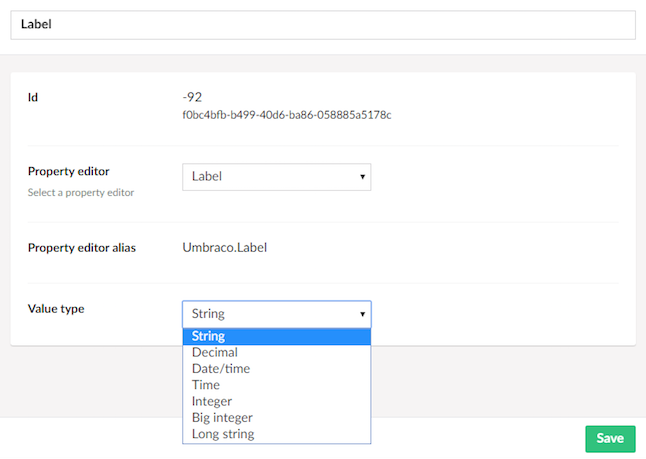
Value type
If you want to set a value other than a String, you can define the data using one of the other available Data Types: Decimal, Date/time, Time, Integer and Big integer.
There is also a Value Type: Long string if you need to set a very long string value for your Label.
Content Example

MVC View Example
Without ModelsBuilder
@{
if (Model.HasValue("pageLabel")){
<p>@(Model.Value("pageLabel"))</p>
}
}
With ModelsBuilder
@{
if (!string.IsNullOrEmpty(Model.PageLabel))
{
<p>@Model.PageLabel</p>
}
}
Add values programmatically
See the example below to see how a value can be added or changed programmatically. To update a value of a property editor you need the Content Service.
@{
// Get access to ContentService
var contentService = Services.ContentService;
// Create a variable for the GUID of the page you want to update
var guid = Guid.Parse("32e60db4-1283-4caa-9645-f2153f9888ef");
// Get the page using the GUID you've defined
var content = contentService.GetById(guid); // ID of your page
// Set the value of the property with alias 'pageLabel'.
content.SetValue("pageLabel", "A pre-set string value");
// Save the change
contentService.Save(content);
}
Although the use of a GUID is preferable, you can also use the numeric ID to get the page:
@{
// Get the page using it's id
var content = contentService.GetById(1234);
}
If Modelsbuilder is enabled you can get the alias of the desired property without using a magic string:
@{
// Set the value of the property with alias 'pageLabel'
content.SetValue(Home.GetModelPropertyType(x => x.PageLabel).Alias, "A pre-set string value");
}