Creating a property editor
This tutorial was last tested on Umbraco 8.11
Overview
This guide explains how to set up a property editor, how to hook it into Umbraco's Data Types, how to hook it into AngularJS' modules and its injector, and finally how we can test our property editor.
So all the steps we will go through in part 1 are:
- Setting up a plugin
- Write some basic "Hello World" HTML + JavaScript
- Register the data type in Umbraco
- Add external dependencies
Prerequisites
This is about how to use AngularJS with Umbraco, so it does not cover AngularJS itself, as there are tons of resources on that already here:
The end result
By the end of this guide, we will have a markdown editor running inside of Umbraco registered as a Data Type in the backoffice, assigned to a Document Type, and the editor can create and modify data.
This tutorial is a good example of how to create your own property editor from start to finish, however you should know that Umbraco now has a built-in Markdown editor which is the recommended option for markdown syntax editing.
Setting up a plugin
The first thing we must do is create a new folder inside /App_Plugins folder. We will call it
MarkDownEditor
Next, we will create a manifest file to describe what this plugin does. This manifest will tell Umbraco about our new property editor and allows us to inject any needed files into the application, so we create the file /App_Plugins/MarkDownEditor/package.manifest
For full package.manifest JSON documentation see here
Inside this package manifest, we add a bit of JSON to describe the property editor. Have a look at the inline comments in the JSON below for details on each bit:
{
// we can define multiple editors
propertyEditors: [
{
/*this must be a unique alias*/
alias: "My.MarkdownEditor",
/*the name*/
name: "My markdown editor",
/*the icon*/
icon: "icon-code",
/*grouping for "Select editor" dialog*/
group: "Rich Content",
/*the HTML file we will load for the editor*/
editor: {
view: "~/App_Plugins/MarkDownEditor/markdowneditor.html"
}
}
]
,
// array of files we want to inject into the application on app_start
javascript: [
'~/App_Plugins/MarkDownEditor/markdowneditor.controller.js'
]
}
Setting up a property editor with C#
You can also create a property editor with C# instead of defining it in a package.manifest. Create a MarkdownEditor.cs file in /App_Code/ to register the editor this way.
using Umbraco.Core.Logging;
using Umbraco.Core.PropertyEditors;
namespace Umbraco.Web.UI
{
[DataEditor(
alias:"My.MarkdownEditor",
name:"My markdown editor",
view:"~/App_Plugins/MarkDownEditor/markdowneditor.html",
Group = "Rich Content",
Icon = "icon-code")]
public class MarkdownEditor : DataEditor
{
public MarkdownEditor(ILogger logger)
: base(logger)
{ }
}
}
You will still need to add all of the files you added above but, because your C# code is adding the Property Editor, the package.manifest file can be simplified like this:
{
// array of files we want to inject into the application on app_start
"javascript": [
"~/App_Plugins/MarkDownEditor/markdowneditor.controller.js"
]
}Writing some basic HTML and JavaScript
Then we add 2 files to the /App_Plugins/markdowneditor/ folder:
markdowneditor.htmlmarkdowneditor.controller.js
These will be our main files for the editor, with the .html file handling the view and the .js part handling the functionality.
In the .js file, we will add a basic AngularJS controller declaration
angular.module("umbraco")
.controller("My.MarkdownEditorController",
function () {
alert("The controller has landed");
});
And in the .html file we'll add:
<div ng-controller="My.MarkdownEditorController">
<textarea ng-model="model.value"></textarea>
</div>
Now our basic parts of the editor are done, namely:
- The package manifest, telling Umbraco what to load
- The HTML view for the editor
- The controller for wiring up the editor with angular.
Register the Data Type in Umbraco
After the above edits are done and we've restarted our application, we may now create a new Data Type called "markdown" and select our newly added property editor "My markdown editor". Save the Data Type, and add it to any Document Type. Then open a content item of that Document type and we'll be greeted with an alert message saying "The controller has landed", which means all is well.
We can now edit the assigned property's value with our new property editor.
Add external dependencies
Let's go a bit further, and load in a markdown editor JavaScript library. In this example we're using pagedown, but this is optional.
First of, we'll add some external files to our package folder, in /App_Plugins/markdowneditor/lib. These files come from the pagedown editor project found here:
Pagedown-bootstrap on github.com
Then open the markdowneditor.controller.js file and edit it so it looks like this:
angular.module("umbraco")
.controller("My.MarkdownEditorController",
// inject umbracos assetsService
function ($scope,assetsService,$timeout) {
// tell the assetsService to load the markdown.editor libs from the markdown editors
// plugin folder
assetsService
.load([
"~/App_Plugins/MarkDownEditor/lib/markdown.converter.js",
"~/App_Plugins/MarkDownEditor/lib/markdown.sanitizer.js",
"~/App_Plugins/MarkDownEditor/lib/markdown.editor.js"
])
.then(function () {
// this function will execute when all dependencies have loaded
$timeout(function(){
alert("editor dependencies loaded");
});
});
// load the separate css for the editor to avoid it blocking our JavaScript loading
assetsService.loadCss("~/App_Plugins/MarkDownEditor/lib/markdown.editor.less");
});
This loads in our external dependency, but only when it's needed by the editor.
Note: Visit the Property Editors page for more details about extending this service.
Now let's replace that alert() with some code that can instantiate the pagedown editor:
var converter2 = new Markdown.Converter();
var editor2 = new Markdown.Editor(converter2, "-" + $scope.model.alias);
editor2.run();
and add that id to the textarea in the HTML. For more info on the HTML structure, see the pagedown demo here:
<div ng-controller="My.MarkdownEditorController" class="wmd-panel">
<div id="wmd-button-bar-{{model.alias}}"></div>
<textarea ng-model="model.value" class="wmd-input" id="wmd-input-{{model.alias}}">
<!-- our content will be loaded here -->
</textarea>
<div id="wmd-preview-{{model.alias}}" class="wmd-panel wmd-preview"></div>
</div>
Now, clear the cache, reload the document, and see the pagedown editor running:
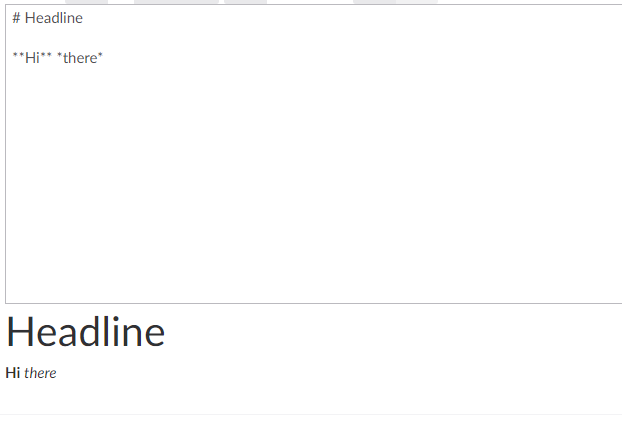
When we save or publish, the value of the editor is automatically synced to the current content object and sent to the server, all through the power of angular and the ng-model attribute.
Learn more about extending this service by visiting the Property Editors page.