This article has not yet been verified against Umbraco 8.
The concepts and code examples might not work if you are running Umbraco 8.0 or a later version. If you are using Umbraco 7, this article is perfect for you!
You are more than welcome to report any issues found on the Documentation Issue Tracker.
Image Cropper
Returns: JSON
Returns a path to an image, along with information about focal point and available crops
Settings
Prevalues
You can add, edit & delete crop presets the cropper UI can use.
Data Type Definition Example

Content Example
Provides a UI to upload an image, set a focal point on the image, and optionally crop and scale the image to predefined crops. So by default, images in the cropper will be shown based on a set focal point, and only use specific crops if they are available.
The cropper comes in 3 modes:
- Uploading an image
- Setting a focal point
- Cropping the image to predefined crops
Uploading images
The editor exposes a drop area for files. Click it to upload an image.
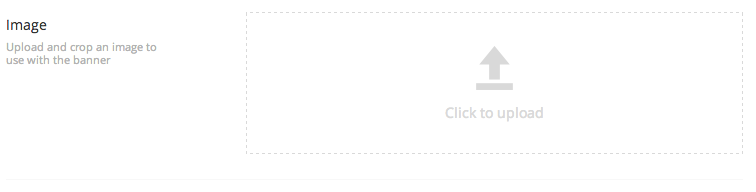
Set focal point
By default, the cropper allows the editor to set a focal point on the uploaded image. Below the image, all the preset crops are shown to give the editor a preview of what the image will look like to the end user.
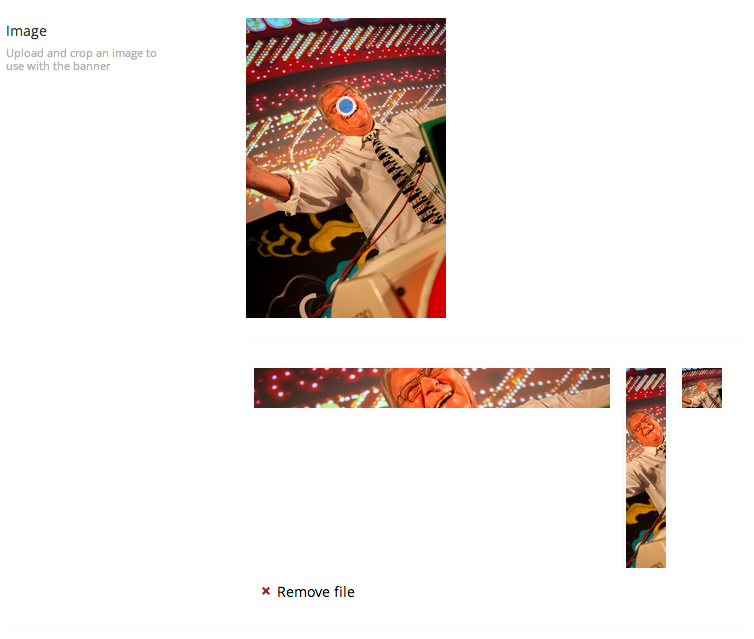
Crop and resize
If needed, the editor can crop the image to specific crop presets, to ensure the right part and size of the image is shown for a specific crop.

Sample code
Image Cropper comes with an API to generate crop urls, or you can access its raw data directly as a dynamic object.
In Umbraco v7.3.5 a UrlHelper Extension method was introduced to replace the IPublishedContent extension methods.
MVC View Example to output a "banner" crop from a cropper property with the alias "image"
Typed (Umbraco v7.3.5+)
<img src="@Url.GetCropUrl(Model.Content, "image", "banner")" />
Typed (pre Umbraco v7.3.5)
<img src="@Model.Content.GetCropUrl("image", "banner")" />
Dynamic (Obsolete)
// show the crop preset "banner"
<img src="@CurrentPage.GetCropUrl("image", "banner")" />
// or from specific node:
<img src="@Umbraco.Media(1234).GetCropUrl("image", "banner")" />
MVC View Example to output create custom crops - in this case forcing a 300 x 400 px image
Typed (Umbraco v7.3.5+)
@if (Model.Content.HasValue("image"))
{
<img src="@Url.GetCropUrl(Model.Content, propertyAlias: "image", height: 300, width: 400)" />
}
Typed (pre Umbraco v7.3.5)
@if (Model.Content.HasValue("image"))
{
<img src="@Model.Content.GetCropUrl(propertyAlias: "image", height: 300, width: 400)" />
}
Media example to output a "banner" crop from a cropper property with alias "umbracoFile"
The cropped URL can also be found for media in a similar way:
Typed (Umbraco v7.3.5+)
@{
var mediaItem = Umbraco.TypedMedia(1234);
if (mediaItem != null)
{
<img src="@Url.GetCropUrl(mediaItem, "banner")" />
}
}
Typed (pre Umbraco v7.3.5)
@Umbraco.TypedMedia(1234).GetCropUrl("banner")
Dynamic (Obsolete)
@Umbraco.Media(1234).GetCropUrl("banner")
CSS background example to output a "banner" crop from a cropper property with alias "umbracoFile"
From Umbraco v7.3.5 there is an optional parameter "htmlEncode" which you and specify as false so that the Url is not Html encoded
Typed (Umbraco v7.3.5+)
@{
var mediaItem = Umbraco.TypedMedia(1234);
if (mediaItem != null)
{
<style>
.myCssClass {
background-image: url("@Url.GetCropUrl(mediaItem, "banner", false)");
}
</style>
}
}
Data returned
The cropper returns a dynamic object, based on a json structure like this:
{
"focalPoint": {
"left": 0.23049645390070922,
"top": 0.27215189873417722
},
"src": "/media/SampleImages/1063/pic01.jpg",
"crops": [
{
"alias": "banner",
"width": 800,
"height": 90
},
{
"alias": "highrise",
"width": 80,
"height": 400
},
{
"alias": "thumb",
"width": 90,
"height": 90
}
]
}So you can access each property directly using dynamics:
<img src='@CurrentPage.image.src'/>
Or iterate through them:
@foreach(var crop in CurrentPage.image.crops){
<img src="@CurrentPage.GetCropUrl("image", crop.alias)">
}
Powered by ImageProcessor
ImageProcessor is an amazing project for modifying and processing images in an efficient manner.
We bundle this library in Umbraco 7.1+ and you can therefore take full advantage of all its features out-of-the-box, like sharping, blurring, cropping, rotating and so.
MVC View Example on how to blur a crop
Typed (Umbraco v7.3.5+)
<img src="@Url.GetCropUrl(Model.Content, propertyAlias: "image", cropAlias: "banner", useCropDimensions:true, furtherOptions: "&blur=11&sigma=1.5&threshold=10")" />
Dynamic (Obsolete)
<img src='@CurrentPage.GetCropUrl("image", "banner")&blur=11&sigma=1.5&threshold=10' />
Using ImageProcessors built-in gaussian blur
Upload property replacement
You can replace an upload property with a cropper, existing images will keep returning their current path and work unmodified with the cropper applied. The old image will even be available in the cropper, so you can modify it if you ever need to.
However, be aware that a cropper returns a dynamic object when saved, so if you perform any sort of string modifications on your upload property value, you will most likely see some errors in your templates / macros.